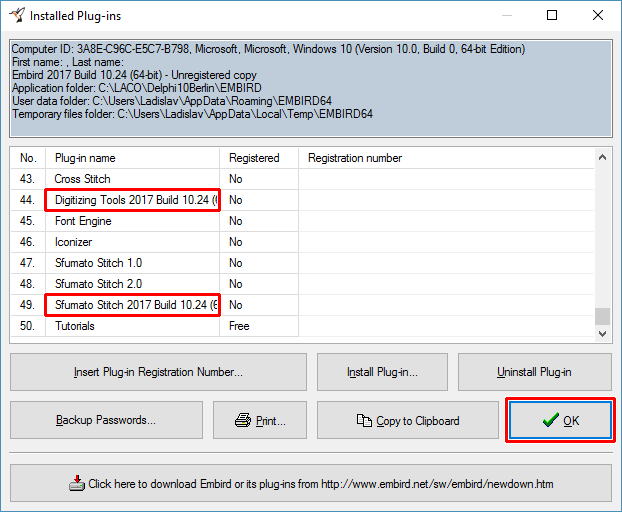Navigate
Products
Download
eShop
Upgrade
About
Training
Support
Navigate
Products
Download
eShop
Upgrade
About
Training
Support
This tutorial explains how to install Embird plug-in (i.e. Alphabet plug-in or Studio plug-in). It is supposed that user is logged into Windows as Administrator, and all other settings are left at their default values, including User Account Control setting (UAC). Also, it is supposed that user has already installed the main Embird program, as shown in tutorial Installing Embird in Windows 10, 8 and 7.
Note: Before you start installing Embird and/or its plug-ins, please find out the type of your Windows as shown in tutorial Installing Embird, step 9 and 10. It is either 32-bit or 64-bit version. Download appropriate installation file of main Embird program and optional plug-ins from https://www.embird.com/sw/embird/newdown.htm.
1 - Run the downloaded installation file of Embird plug-in. The User Account Control mechanism will warn you that this program will make changes to your computer (Picture No. 1). Click "Yes" button.
Picture No.1
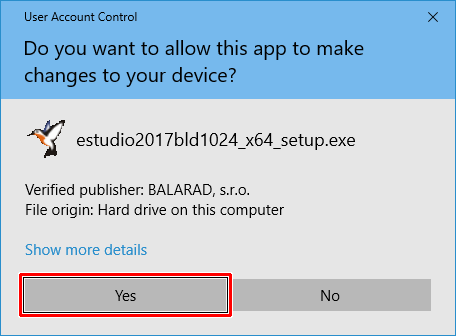
2 - The installation program will automatically recognize the folder with main Embird program. Please make sure that it shows the correct folder (Picture No. 2). Then click "Unzip" button, the plug-in installation process will start.
Picture No.2
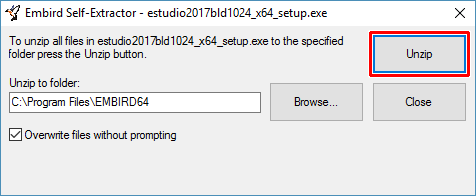
3 - A dialog box with result will appear on screen once the installation process is finished (Picture No. 3). Click "OK" button.
Picture No. 3
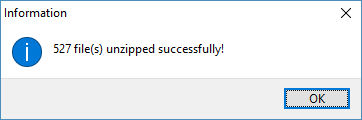
4 - Run main Embird program by double-clicking its icon on Desktop. Select menu "Help > Installed Plug-ins" (Picture No. 4).
Picture No. 4
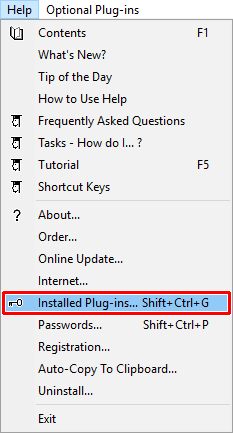
5 - A dialog box showing the list of installed plug-ins will appear on the screen (Picture No. 5). Make sure that the plug-in was correctly installed and is recognized by main Embird program. Click "OK" button to close this window.
Picture No. 5