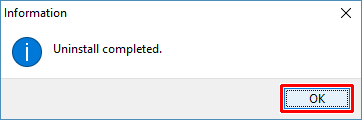Navigate
Products
Download
eShop
Upgrade
About
Training
Support
Navigate
Products
Download
eShop
Upgrade
About
Training
Support
This tutorial explains how to remove Embird program from your computer.
1 - Close Embird in case you are running it.
2 - Click "Start > Embird > Uninstall Embird" menu in Windows (Picture No. 1) or double-click "Uninstall Embird" icon on Desktop (Picture No. 2).
1. Select "Uninstall Embird" from "Start" menu
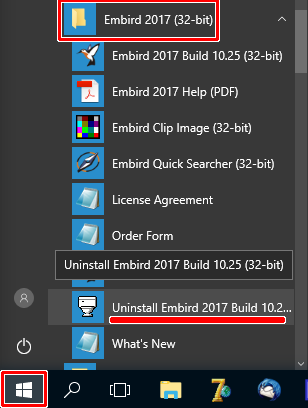
2. OR, double-click "Uninstall Embird" icon on Desktop
![]()
![]()
3 -The User Account Control mechanism will warn you that this program will make changes to your computer (Picture No. 3). Click "Yes" button.
3. Click "Remove" button
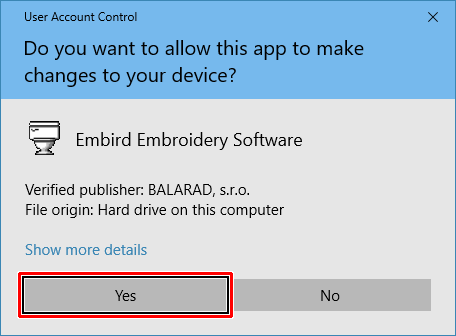
4 - Click "Remove" button in the dialog box which appears on the screen (Picture No. 4).
4. Click "Remove" button
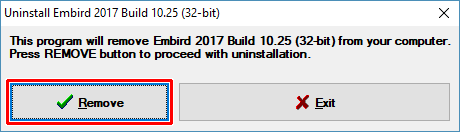
5 - Another dialog box will appear (Picture No. 5), allowing you to back-up your current passwords. It is recommended to back-up the passwords to USB memory key. Click "Back-up" button to save the passwords to chosen folder. Once the back-up process is finished, select "Close".
5. Passwords back-up
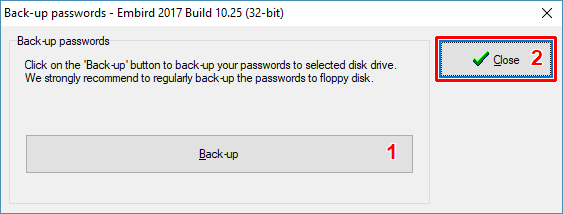
6 - Continue with the uninstall process by selecting "Yes" option (Picture No. 6).
6. Confirm removal
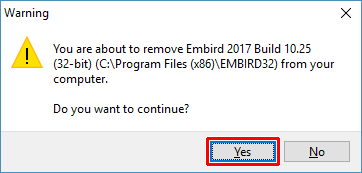
7 - When all files are uninstalled, another dialog box appears, allowing to delete also all settings of Embird program (Picture No. 7). Select "No" button if you plan to install Embird again (e.g. re-install, or install newer version).
7. Deleting settings
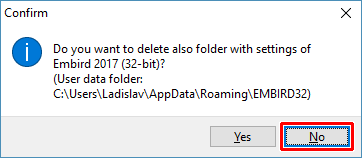
8 - When the uninstall process is complete, the information message is displayed. Click "OK" button (Picture No. 8).
8. Uninstallation finished